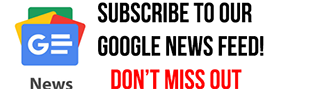Three Essential Tips to Keep Your Gaming Sessions Uninterrupted
The PlayStation 5, Sony’s latest gaming console, has taken the world by storm with its advanced features and impressive game library. One of its standout features is the DualSense controller, which offers a more immersive gaming experience. However, like all wireless devices, its battery life can be a concern for avid gamers. If you find your DualSense controller constantly running out of charge, don’t fret. Here are three tricks to help you get the most out of your controller’s battery life:
1. **Automatic Switch Off:** It’s common to set the controller down without switching it off, leading to unnecessary battery drain. To combat this, you can set a timeout on the controller. By navigating to Settings > System > Power Saving, you can set a timer, say 10 minutes, after which the controller will turn off if left inactive. A manual turn-off can be achieved by holding the PS button on the DualSense for 10 seconds.
2. **Microphone Management:** The DualSense controller comes with a built-in microphone, a feature useful for in-game chats. However, it’s on by default and can consume battery life. A quick fix is turning it off by pressing the LED bar below the PS button. For a more permanent solution, you can set the microphone to auto-mute when you switch on your console. This can be done through the PS5 sound settings.
3. **Haptic Feedback Adjustments:** One of the DualSense’s most celebrated features is its haptic feedback. The adaptive triggers and the vibration system enhance the gaming experience. But they also consume more battery. These features might prove distracting in games where focus is crucial, like first-person shooter multiplayer matches. Consider reducing their intensity or turning them off entirely. This can be done via Control Center > Accessories > DualSense Wireless Controller > Controller Settings.
In the world of gaming, where every second counts, these tips can ensure that your gaming sessions remain uninterrupted. After all, the last thing you’d want in the middle of an intense game is for your controller to run out of juice.