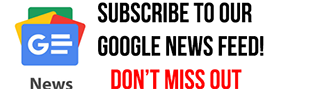How to Seamlessly Play PS5 Games on Your Steam Deck
The Steam Deck, Valve’s handheld gaming device, is not just limited to PC games. With the right tweaks, it can also stream games from other platforms, including the PlayStation 5. Recently, a guide emerged detailing how players can enjoy their favorite PS5 games on the Steam Deck using a program called Chiaki4Deck.
**Step 1: Understand the Potential**
The Steam Deck isn’t just for PC games. With a bit of setup, you can stream your PS5 games directly to this handheld device using Chiaki4Deck.
**Step 2: Install Chiaki4Deck**
– On your Steam Deck, press the steam button underneath the left trackpad.
– Switch the device to desktop mode.
– Connect a keyboard and mouse.
– Navigate to the discovery tab (icon that looks like a shopping bag).
– Search for “Chiaki4Deck” and install it.
**Step 3: Activate Remote Play on PS5**
– Turn on your PS5.
– Navigate to settings.
– Select “system” and then “remote play.”
– Enable the remote play feature.
**Step 4: Link Your PS5 to Steam Deck**
– On your Steam Deck, launch Chiaki4Deck.
– It should detect your PS5 if both are on the same network.
– Follow the on-screen instructions to link your PS5 by entering the provided PIN.
**Step 5: Add Chiaki4Deck to Your Steam Library**
– In desktop mode, open the Steam app.
– Click “add a game” at the bottom left, then “add a non-Steam game.”
– Select Chiaki and add it.
– Switch back to the Steam Deck’s gaming mode.
**Step 6: Customize Chiaki’s Appearance (Optional)**
– In the Steam Deck’s gaming mode, navigate to the library.
– Find Chiaki4Deck under the non-Steam tab.
– Click the settings cogwheel next to the controller.
– Select “change artwork” and choose an icon for Chiaki.
**Step 7: Adjust Controller Settings**
– Go to the Chiaki page and select the controller icon.
– Customize the layout or choose from community-created setups.
– Ensure the layout matches the PS5’s controls for optimal gameplay.
**Step 8: Launch and Play**
– On your Steam Deck, tap the Chiaki PS5 icon twice.
– If your PS5 is in standby mode, you’ll be prompted to wake it up.
– Once connected, enjoy your PS5 games on your Steam Deck!
**Note:** Always ensure both your PS5 and Steam Deck are connected to a stable internet connection for the best remote play experience.